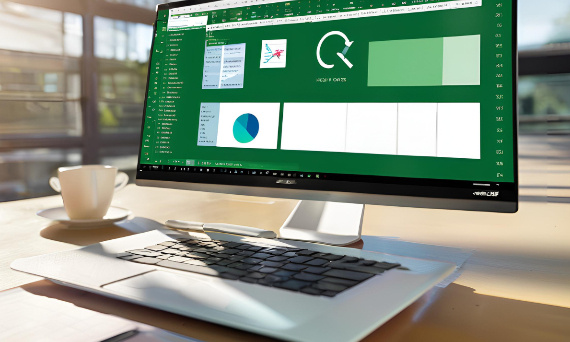
Do you use Excel Online on a daily basis and want to speed up your work? Excel keyboard shortcuts can help you do that. With them you will save time on navigating through the worksheet, formatting data, creating formulas and much more. Learn the most important Excel shortcuts that you will work much better with.
Basic Excel shortcuts you should know
Let's start with the absolute basics. If you're just getting started with the online version of Excel, the shortcuts from the following list will certainly come in handy for you:
- Ctrl + C - Copy the selected section,
- Ctrl + X - Cuts the selected section,
- Ctrl + V - Paste the copied or cut section,
- Ctrl + Z - undo the last action,
- Ctrl + S - saving the document,
- Ctrl + B - bold text,
- Ctrl + I - Italics,
- Ctrl + U - text highlighting.
These are quite popular and universal keyboard shortcuts for Excel, which will make your daily work easier. You will no longer have to click the mouse every time you click the appropriate options in the menu - just use the right key combination.
You may also find some other shortcuts useful when working with Excel Online:
- Ctrl + N - creation of a new sheet,
- Ctrl + O - opening an existing sheet,
- Ctrl + P - print the sheet,
- Ctrl + F - to open the search window,
- Ctrl + H - to open the replacement window,
- Ctrl + K - inserting a hyperlink,
- Ctrl + D - fill down (copying the contents of the top cell to the cells below),
- Ctrl + R - fill to the right (copying the contents of the left cell to the cells on the right).
These Excel shortcuts will allow you to quickly perform frequently repeated actions - creating new worksheets, searching for data or copying cell contents.
Shortcuts in Excel - navigating a worksheet and selecting cells
Excel Online also has a number of shortcuts that make it easy to navigate the worksheet and select cells:
- arrows - move up, down, left or right between cells,
- Ctrl + arrow - move to the end of the data block,
- Shift + arrow - Selecting cells in a specific direction,
- Ctrl + space - selection of the entire column,
- Shift + space - selection of the entire line,
- Ctrl + A - selection of the entire sheet,
- Ctrl + Shift + * - selection of the current region around the active cell,
- Ctrl + Shift + & - applying a border to the selected cells.
One more interesting fact: in Excel Online you can use the F5 key, which opens the "Go To" dialog box. It allows you to quickly jump to a specific cell by typing its address - for example, A1 or C25. If you often work with large sheets, you'll quickly find that this is a very useful feature.
Another useful shortcut is Ctrl + Shift + 8. It is used to select all cells containing formulas. This makes it easy to find and verify formulas in your worksheet.
Keyboard shortcuts - formatting and editing data
Keyboard shortcuts from Excel are also useful when formatting and editing data. Here are some of them:
- Ctrl + 1 - opening the cell formatting window,
- Ctrl + Shift + ~ - application of the general format,
- Ctrl + Shift + $ - application of currency format,
- Ctrl + Shift + % - applying the percentage format,
- Ctrl + Shift + # - applying date format,
- Ctrl + Shift + @ - application of time format,
- F2 - edit the active cell,
- F4 - repeat the last action,
- Alt + Enter - start a new row in the same cell.
Use these shortcuts instead of manually formatting the cell - you will save a lot of time this way.
If you want to quickly create a pivot table based on the selected data, use the key combination Ctrl + Shift + L. Pivot tables are a very useful tool for analyzing and summarizing data, and with this shortcut you'll create one in no time.
Ctrl + '-' (minus) deletes the selected lines, and Ctrl + Shift + '+' (plus) inserts new ones above the active cell. The following shortcuts work analogously Ctrl + Shift + '-' (minus) i Ctrl + '+' (plus) - do the same thing, only with columns.
Excel shortcuts for working with formulas and functions
Excel Online is a robust tool for calculations. Here are some useful Excel shortcuts related to formulas and functions:
- = (equals sign) - start entering the formula,
- Shift + F3 - function insertion,
- Ctrl + Shift + Enter - entering an array formula,
- F9 - calculation of all formulas in the sheet,
- Ctrl + ` (emphasis) - toggle between displaying values and formulas,
- Ctrl + Shift + U - Expand or collapse the formula bar.
Quickly enter the formulas and functions you need with these Excel shortcuts. No more tedious typing them by hand every time!
If you want to quickly insert a function AUTOSUMMING, which sums up the values in the selected range, use the key combination Ctrl + Shift + A. This is an extremely useful function when working with numerical data.
Pressing the key F3 opens the dialog box "Paste name".. It allows you to quickly insert the name of a range you have previously defined into a formula. This makes working with formulas much easier, especially when you are operating on multiple data ranges.
Other useful Excel keyboard shortcuts
There are a few more keyboard shortcuts for Excel that are worth knowing that didn't fit into any of the above categories:
- Alt + F1 - Create a chart based on the selected data,
- Alt + Shift + F1 - inserting a new sheet,
- Ctrl + F1 - hide or show the ribbon,
- Ctrl + F2 - display a print preview,
- Ctrl + Shift + ; (semicolon) - insert the current date,
- Ctrl + ; (semicolon) - insert the current time,
- Alt + Shift + right arrow - grouping rows or columns,
- Alt + Shift + left arrow - ungroup the rows or columns.
With these few Excel shortcuts you will be even more efficient in navigating the worksheet and using the program's various functions. It's worth taking the time to master them - you'll definitely appreciate knowing them in the future.
Interesting facts about Excel that you might not have known about
Did you know that:
- Excel can speak - has the option to read text from a selected range. Just add the appropriate command to the quick access bar;
- In Excel, you can view all the formulas in a worksheet at one time. This is done with the key combination Ctrl + ` (emphasis);
- Excel is able to take pictures - simply add the "Camera" command to the quick access bar;
- There is a calculator available in Excel - also can be added to the quick access bar;
- Excel has a touch mode, which increases the spacing between commands on the ribbon and makes it easier to work on touchscreen devices.
Excel keyboard shortcuts - useful for your daily work
Anyone who works with spreadsheets will sooner or later learn to use keyboard shortcuts. This makes many tasks in Excel much easier and faster. Most of them also work in the desktop version of the spreadsheet from the Office.
However, there are quite a few abbreviations - is it possible to remember them all? No one is requiring you to "sheet-cook" the entire list. You don't need to know all the combinations at once - start with the most important ones and gradually expand your knowledge. Over time you will find that it would be difficult for you to work without them anymore.
FAQ - frequently asked questions
- How to select an entire worksheet in Excel Online?
Use Ctrl + A to select the entire sheet.
- How to start entering a formula in Excel Online?
Type an equals sign (=) in the cell where you want to put the formula to start entering it.
- How to switch between displaying values and formulas in Excel Online?
Press Ctrl + ` (emphasis) - this will switch between displaying values and formulas.
- How to open the cell formatting window in Excel Online?
To open the cell formatting window, use the keyboard shortcut Ctrl + 1.
- How to repeat the last action in Excel Online?
When you press the F4 key, Excel repeats your previous move.
![[{[item.product.name]}].]([{[item.product.photo.url]}] 125w)
