
For many years, computer systems and programs were installed via CD/DVDs or via (at least on Windows) .exe files - that is, as standard applications. Meanwhile, with the growing popularity of digital versions of applications, and the almost dying CD market, it is common to get a system onto a hard drive directly from a flash drive. To install Windows on a hard drive using a USB flash drive, you only need to follow a few steps to enjoy the new OS. How to create a bootable flash drive? That's what you'll learn in this tutorial.
Bootable flash drive with iso - what is it?
Before we get into instructions on how to make a bootable flash drive, let's start with a reminder of the basics. The ISO file format is named after the International Organization for Standardization, or rather ISO 9660 - which is one of its standards that defines standards for writing files to a CD.
An ISO format file is a complete record of the data contained on the disc. This allows us to put the ISO file on a flash drive to create, for example, a bootable windows 10 flash drive, so we can install the operating system without the need for a CD/DVD, using only the file and the USB media for installation. This is especially important if the user buys a digital version of the system instead of a physical one, or if the computer does not have a CD/DVD drive installed - these days, due to the huge decline in the popularity of discs as a storage medium, many laptops and even desktops no longer mount the popular "trays."
ISO files, in addition to the installation of operating systems, were for many years a popular ally of games or computer programs downloaded illegally or semi-legally from the Web - files with pirated applications could, thanks to programs such as DeamonTools or UltraISO, be mounted in virtual drives, making them playable. This is, of course, only one option - if you purchase a legitimate digital version of, say, Windows 10 or Windows 11, installation via a bootable flash drive is fully permitted in all respects.
Legal KEY for Windows 10 operating system (as well as for other editions of Microsoft Windows) can be purchased at a low price from Key-Soft.pl - just go to the product page Windows 10.
How to make a bootable flash drive - step-by-step instructions
To create a bootable windows 10 flash drive with iso, you just need to have 3 elements - an image of the operating system installer file, a flash drive with enough space (at least 8 gigabytes) and a program that will save the ISO file to the flash drive along with the ability to boot the installer.
Note: when creating a bootable flash drive, the data that was previously placed in the flash drive will be deleted.
You can download the installation file from Microsoft's official website - for Windows 10 it would be https://www.microsoft.com/en-us/software-download/windows10
With this software you can both upgrade your system to the correct version and create a bootable flash drive.
- Go to the appropriate section, then click the "Download Tool" button.
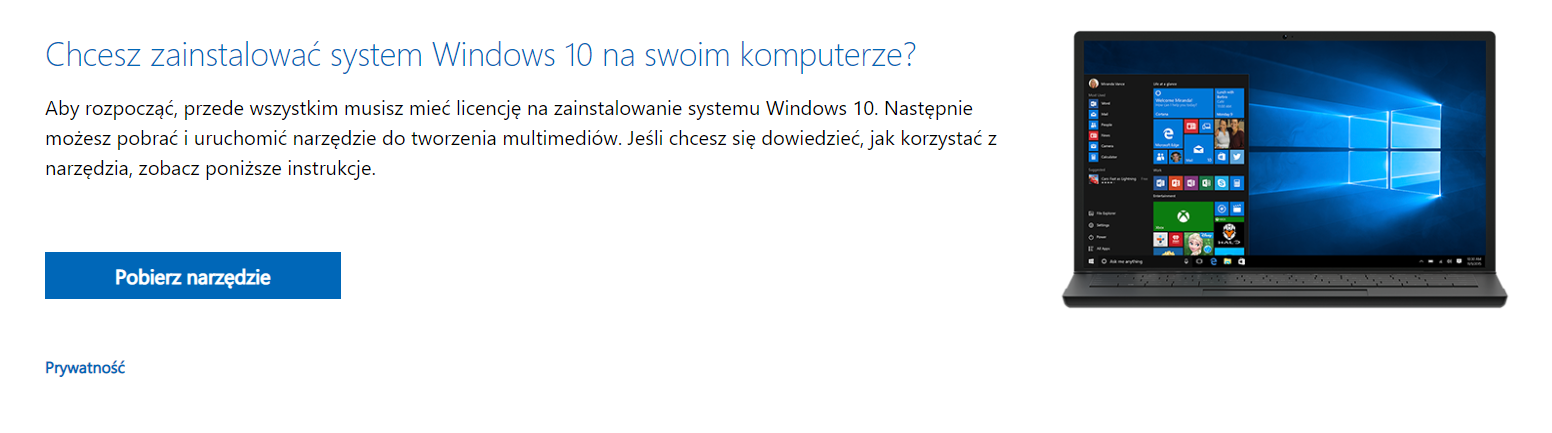
- After downloading the installation file and running it, the contents of the license will appear. Read it and accept it if you want to continue the whole process. You will then have two options - upgrade your computer to the Microsoft Windows version of your choice or create a bootable flash drive. Select "Create installation media (USB flash drive, DVD or ISO file) for another computer".
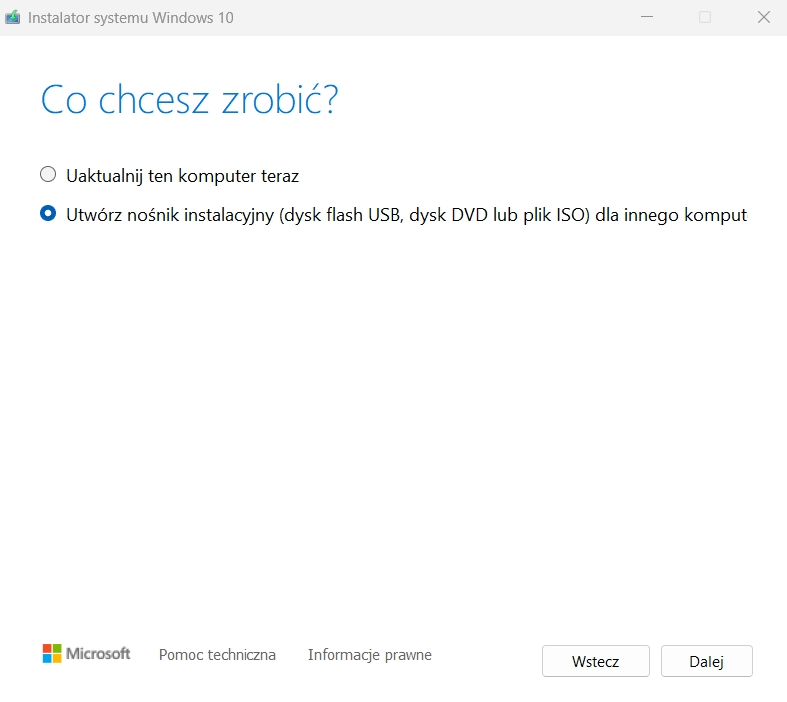
- A new selection menu will appear, where you can choose the language, the version of Windows and the match to your computer's architecture - in the vast majority of cases it will be the 64-bit (x64) version.
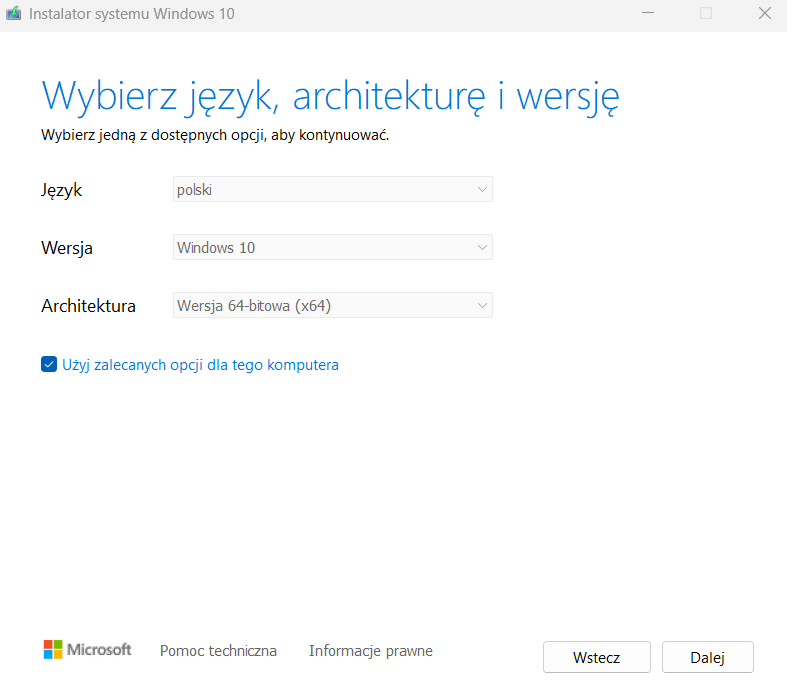
- When you click "next", a menu will open to select two more options - choose "USB flash drive" to make a bootable flash drive or ISO file, which you can rip at a later date, and for now will be waiting on your drive. In our case, it is better to choose the USB flash drive option and prepare a sufficiently capacious flash drive in the meantime (the installer will tell you that it should be at least 8 GB).
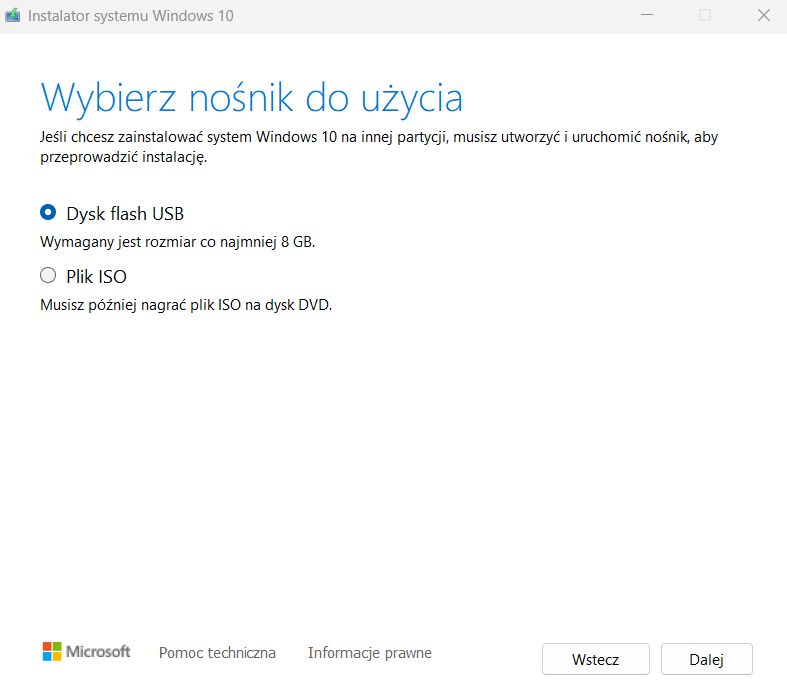
- After clicking "next", the application will ask you to select the connected flash drive, and after another "next", it will start the process of generating a boot flash drive. This process will take a few minutes - the program can run in the background and does not load your computer much, so you can take care of any other tasks during this time.
You already know how to make a bootable Windows 10 flash drive. The next step will be to install the system - to do this, you need to change the order of opening drives in your computer's BIOS - instead of the HDD, the system flash drive you just generated should come first. Depending on the manufacturer of the motherboard, this option may have different names - in the case of ASUS or Asrock boards it is simply [BOOT]. If you are using a Gigabyte motherboard, you will find the corresponding option in the "User setup options" menu expansion.
![[{[item.product.name]}].]([{[item.product.photo.url]}] 125w)
