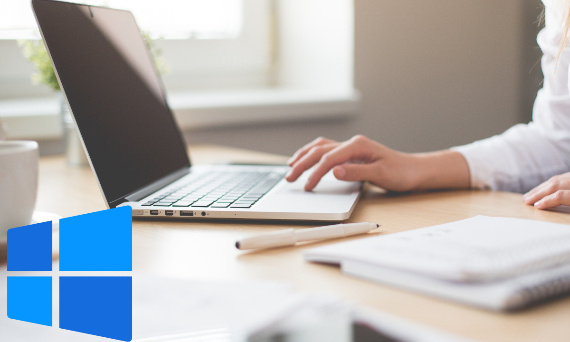
A keyboard is - next to a mouse or touchpad, of course - the basic tool for operating a computer and entering data into it. On the market we can find thousands of models of keyboards - from minimalist, basic sets of keys, through visually refined electronic "works of art", ending with elaborate gaming sets, equipped with additional function keys and futuristic design.
In addition to programmable additional keys, all keyboards with a specific layout (in Poland, by far the most common version is the classic QWERTY keyboard) are provided with the same set of keys. Such standardization allows the use of keyboard shortcuts, which significantly facilitate work on the computer.
Keyboard shortcut - what is it?
A keyboard shortcut is a combination of two or more keys, the simultaneous (or less often sequential) pressing of which performs a specific action. As a result, we don't have to search for the right option in the interface with the mouse, and a good knowledge of the library of shortcuts can significantly speed up the execution of actions visible on the screen. Using keyboard shortcuts can be invaluable, both at work and in everyday life.
- Keyboard shortcuts save time by eliminating the need to manually move the cursor and click.
- using keyboard shortcuts can increase productivity because it allows you to focus on the task at hand without having to interrupt it to look for the right function in the menu
- Keyboard shortcuts can also reduce stress on the joints of the hands and fingers, which can help prevent injuries associated with prolonged computer use.
Basic keyboard shortcuts in Windows
Below is a list of both the most popular and lesser-known keyboard shortcuts that can be used in various versions of Microsoft Windows. Despite appearances, not everyone knows what alt f4 does or what the "copy" keyboard shortcut is.
Explanation: the buttons in the combination are separated by a plus sign (+) below.
Ctrl + Z
Undo a recent action. Some programs allow you to save multiple past actions, rather than just one - but this is not the rule. As a result, you can often press Ctrl Z several times to go back to a state from a few minutes ago.
Ctrl + Y
Repeat the last action reversed
Ctrl + C
Copy the selected item - it can be a piece of text, an image, a file, a folder, or even a section in a video editing program
Ctrl + X
Cut the selected item - and as above, it can be either a file or folder, or, for example, a section of a document.
Ctrl + V
Paste from clipboard - pastes a previously cut or copied element. If it has been cut, the paste option will only be one-time, while copied elements can be pasted repeatedly.
Ctrl + Shift + V
Pastes a cut or copied piece of text into the editor, but removes formatting from it.
Ctrl + F
Find a piece of text - when you press this keyboard shortcut, a window appears where you can enter the text you want to search for. It works in both word processors such as Microsoft Office and web browsers.
Ctrl + S
Save current file or document - saves the current state of the edited file. In most cases, if the file has not been saved before, the program will display a window for selecting the name and saving parameters after pressing this combination.
Ctrl + A
Select All. Selects all items within a section - that is, all cells in an Excel sheet, all files and folders visible on the desktop, and so on.
Ctrl + P
Starts printing the currently open document.
Alt + Tab
It allows you to switch between windows. In previous versions of Windows, quite a few applications had a lot of problems with this, and using this combination in the worst case even caused the program to crash. Today, fortunately, this is much better.
Alt + F4
Closes the currently active window or program.
Ctrl + Shift + Escape
It launches the windows Task Manager, which allows you to see which open applications are consuming the most resources. It also allows you to force close any open application, even if the Alt + F4 combination shown above did not "manage" to do so. - for example, when the selected program crashed.
Ctrl + Shift + N
Create a new folder in File Explorer - works both in folders and on the desktop.
Alt + Enter
Showing the properties of the selected item. Works with both right and left Alt keys.
Alt + F
Opens the File menu in most applications.
Ctrl + Esc
It opens the Start menu. So this keyboard shortcut works identically to a single press of the Windows key.
Win + R
It opens the Run dialog box. You can type a string there to launch various programs - for example, typing "cmd" will open the command line, or command line.
Win + E
Opens the File Explorer window.
Win + L
Locks the computer and launches the user profile selection window. A shortcut very useful especially when you are not the only user of a particular computer. NOTE - contrary to many tutorials, this is not a logout. The Windows + L keyboard shortcut only locks the computer, but does not disable applications running in the background. To log out of a profile, there is no specific keyboard shortcut - presumably to prevent accidentally pressing the combination and losing unsaved data. In Windows 11, however, you can, while on the desktop, press Alt + F4 (which will launch the shutdown menu), then press the up arrow twice (to reach the Logout option), and finish the whole sequence by pressing Enter.
Win + D
Minimizes or restores all open windows, switching to the desktop. So it works in the same way as the "show desktop" button at the bottom right corner of the screen. Pressing this shortcut again, while already on the desktop, will restore the windows.
Windows + M
Minimizes all windows - so it works similarly to the Win + D combination shown above, but pressing it again will not restore minimized windows. To do this, press the Win + Shift + M combination.
Ctrl + R
Refreshes a given folder or window, as well as a browser tab, for example.
Win + A
It opens the quick settings menu in Windows 11, where you can find volume settings, accessibility or the ability to enable night mode, among other things.
Win + H
It launches a dictation tool based on a speech recognition system.
Win + N
Opens the notification center (by default in Win11 it is on the right side of the screen). It contains notifications from instant messengers, e-mail clients and a calendar.
Win + P
Opens the screen management menu (the so-called presentation menu). This shortcut is useful especially when you have more than 1 monitor or, for example, a projector connected to your computer.
Win + Shift + S
Launches the screenshot tool. This allows us to cut only the part of the screen we intend to save, as opposed to using the Print Screen key, which automatically takes a screenshot of the entire screen.
Windows + . (period) and Win + ; (semicolon)
Opens a menu of emoticons.
Win + Ctrl + F
Searches for computers on the network.
Win + Tab
Allows you to switch between virtual desktops.
Win + Ctrl + Enter
Launches the Narrator tool, which makes it easier for the visually impaired and blind to use the computer.
Windows + + (plus)
Enables the magnifier tool, which zooms in on the screen.
Windows + - (minus)
It distances the screen using a magnifying glass.
Win + i
Opens a window with system settings.
Win + F
Opens Reviews Center along with an automatically taken screenshot. Center Reviews is a built-in feature in Windows 11 that allows you to send a screenshot along with text directly to Microsoft.
Useful keyboard shortcuts in macOS
Apple computer users can also use keyboard shortcuts, although these differ significantly from the combinations known from Windows. Some of them include:
Command + C
Copy selected text or item
Command + V
Paste copied text or element
Command + Q
Closing the active program
Command + Space
Spotlight search engine opening
Command + Tab
Switching between open programs
Command + A
Select everything (text, elements)
Command + S
Saving the currently edited document or file
Command + W
Closing the active window in the program
Command + Z
Undoing the last operation or action
![[{[item.product.name]}].]([{[item.product.photo.url]}] 125w)
