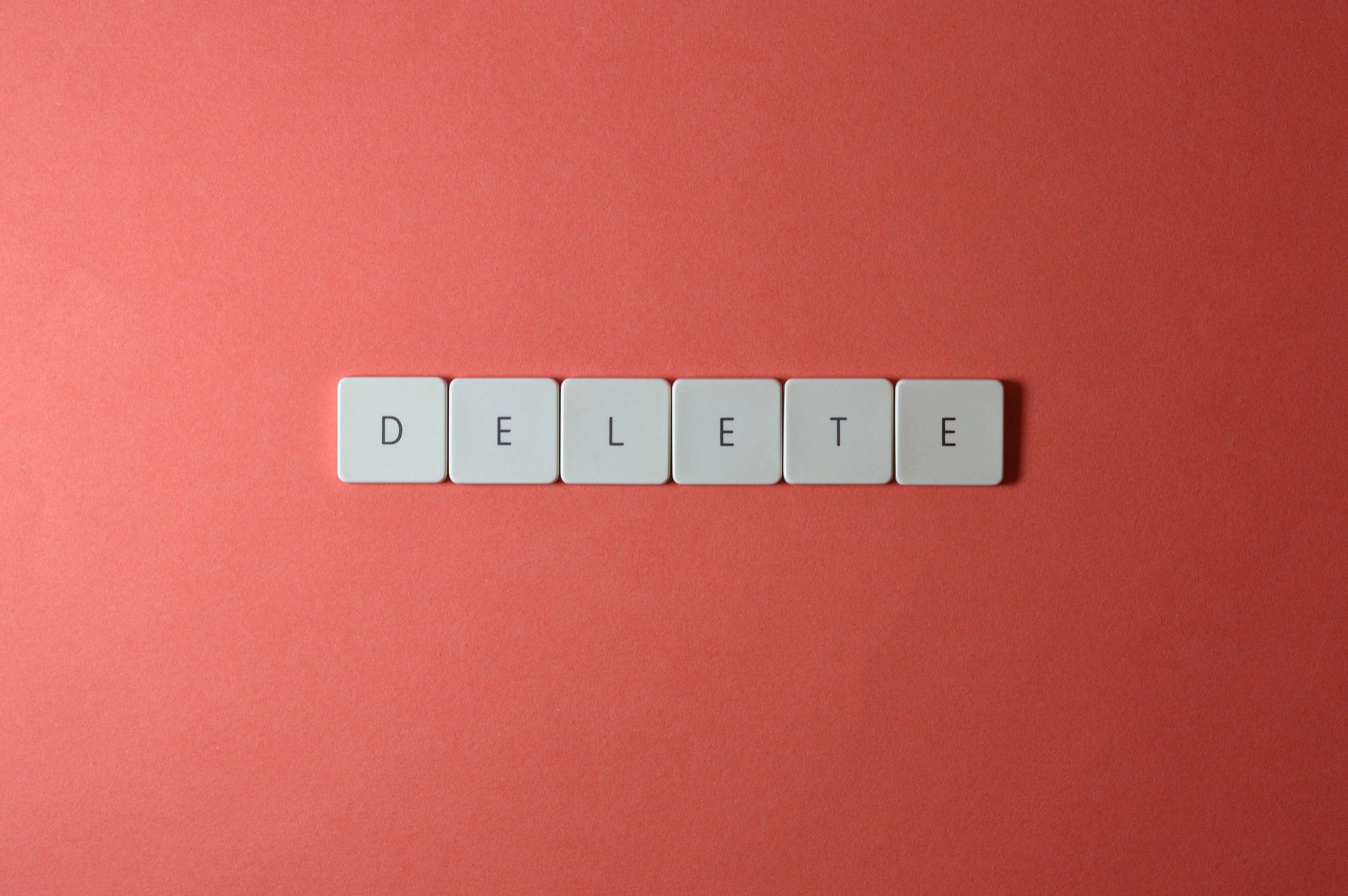
Autostart are otherwise known as programs that run at system startup. Their selection is of considerable importance, affecting the speed of Windows startup. The principle here is very simple - the more programs in the Windows 10 autostart, the more calculations the computer has to perform, which increases the time for the OS to load from pressing the "power" button on the computer to full usability.
This is also of purely utilitarian importance - if the user uses a particular program with almost every interaction with the computer, perhaps the application should start in autostart to save the user from having to turn it on manually. Some programs will immediately check for the availability of updates and perform the update on their own (for example, Steam or the Epic Store app), without involving the user.
How to disable programs at windows startup? Find the answer to this question in this article.
Remember that a legitimate Windows system with full manufacturer support and access to subsequent updates is the basis for stable computer operation. Windows 10, as well as other versions of Microsoft Windows you can buy from the verified store Key-Soft.pl.
How to disable apps at windows 10 startup - start autostart list
In the windows 10 operating system, you can find startup programs by typing "autostart" in the Start menu search bar - the full name of the program is "Autostart Applications."
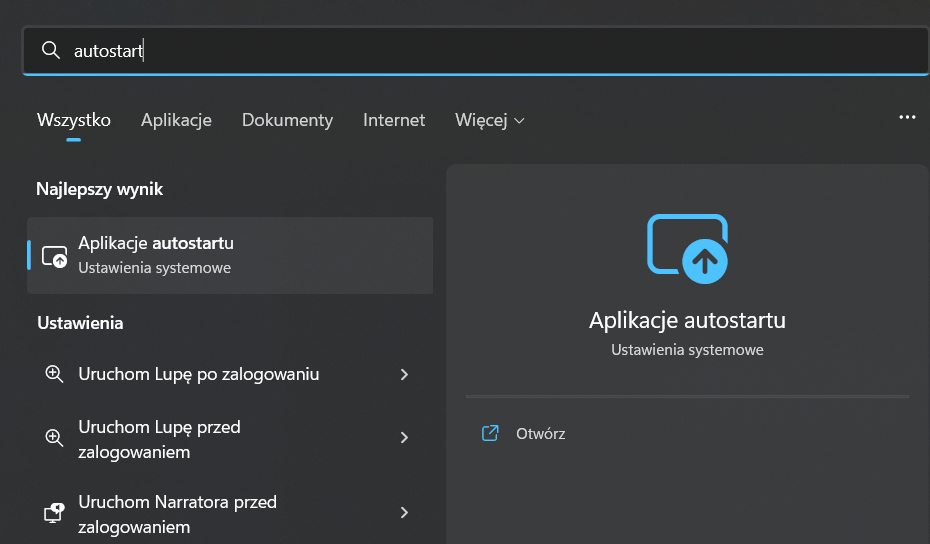
You can also launch the "Settings" program, go to the "Applications" tab and at the very bottom "Autostart."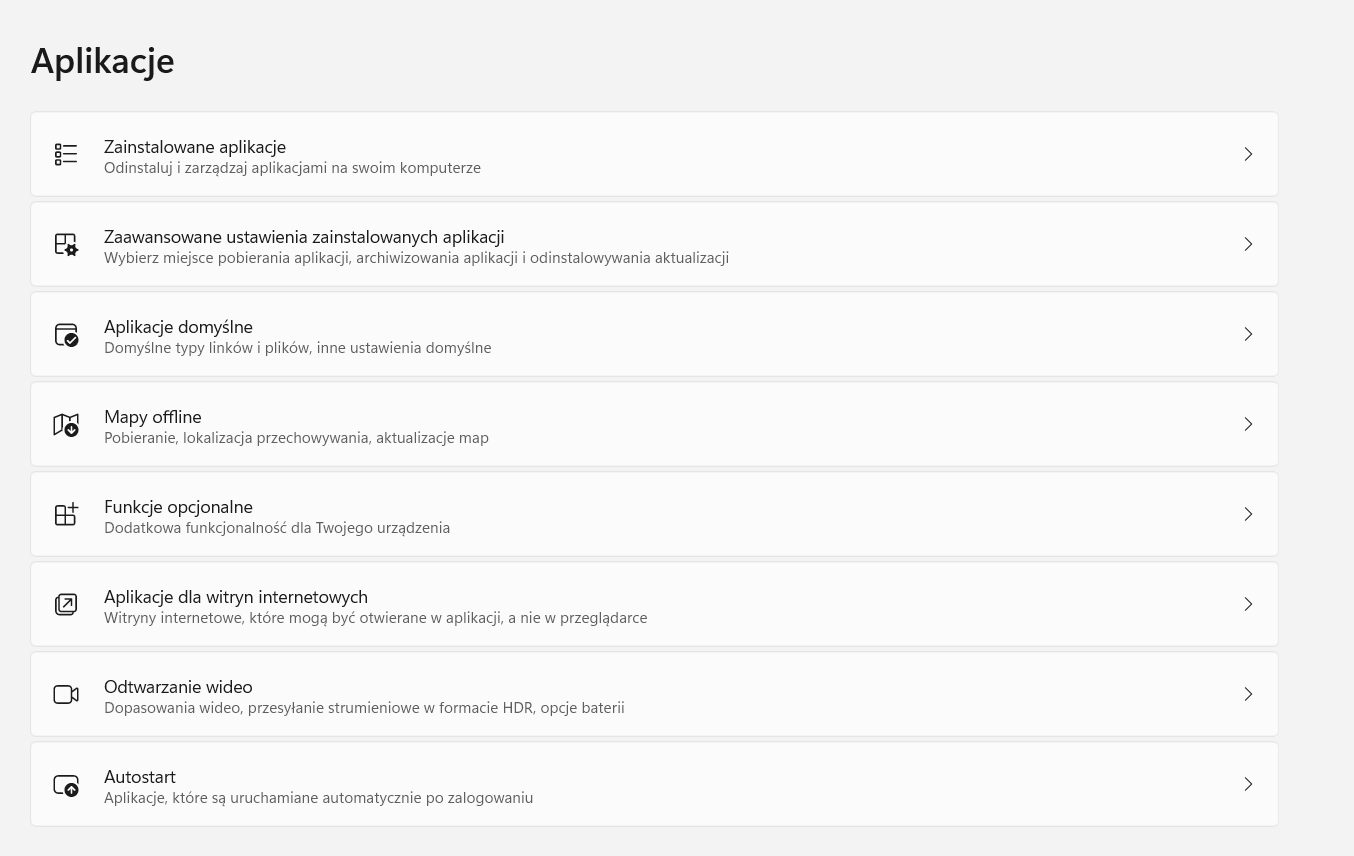
Still another option is to enter through the Task Manager. Press Ctrl + Alt + Delete on your keyboard, click "Task Manager" at the bottom, and then go to the "Autostart Applications" tab. NOTE - in this case, the list will visually look a little different than the autostart applications in the first two versions. However, it will continue to perform its proper function, and you can disable startup by right-clicking on the program name.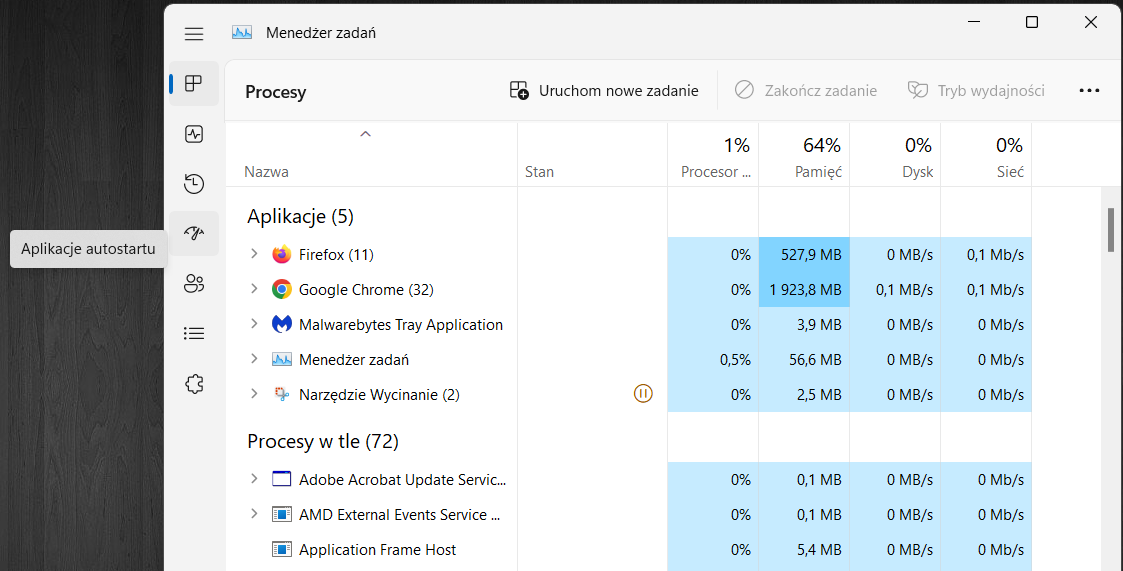
The system will present a list of programs, which you can sort by name, status (enabled/disabled) or impact on system startup, although the latter feature doesn't work very precisely.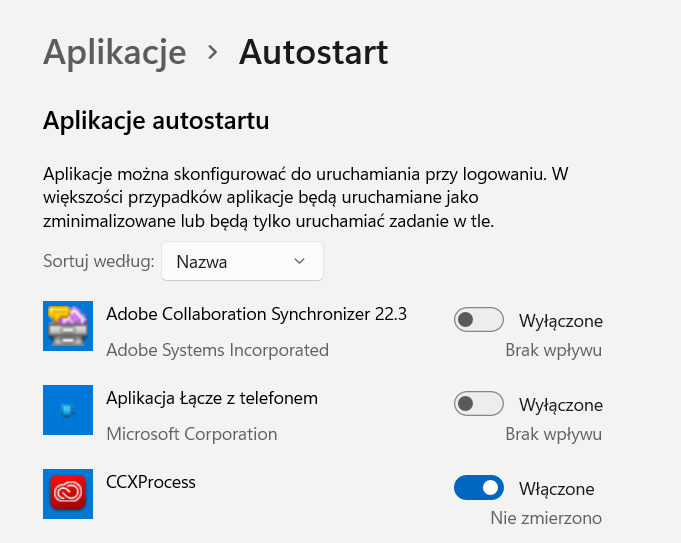
How to disable automatic launch of applications
To disable automatic startup of an application, simply click on the slider to turn from blue to gray. This way, the program in question will no longer be launched with system startup.
If you use your computer often or installed the system some time ago, you may be surprised at how extensive the list of autostart programs presented by the system is. Usually, next to the basic applications, there are "forgotten" programs that have not been run for a long time, but still add their contribution to slowing down the loading of Windows.
There may also be components of larger packages that run in the background even after uninstallation. Finally, there are system utilities in the autostart list (for example, applications preloaded by the laptop manufacturer that are responsible for communicating with certain components and using them optimally - this is how Realtek HD Audio Universal Service works, among others).
Windows 10 autostart - what to remove without worrying about system health?
Here are a few programs that are not specifically needed in the autostart, so that removing them from the list can make a difference in speeding up Windows 10 startup.
NOTE: Removing an application from the autostart list is not the same as uninstalling the program from your computer - it only means that the program will stop running itself when you turn on your laptop or PC.
- CCCXProcess - is one of the applications included in the Adobe Cloud suite, which is still on the system despite uninstallation. To be removed from the autostart.
- Intel Graphics Command Center Setup - is responsible for managing the graphics card, if your laptop has an integrated GPU from Intel. You can disable auto-boot.
- Microsoft Cortana - Microsoft's voice assistant does not support Polish, which is why it is used by only a minority of Polish users. Remove Cortana from the autostart.
- Adobe Reader - a program extremely useful for handling PDF files, but it does not necessarily run with the system.
How to add a program to the autostart in Windows?
Not all programs that can optionally run with system startup are on this list. To add a program manually, find the program in the Start menu, right-click on it, and then click on "Open file location."
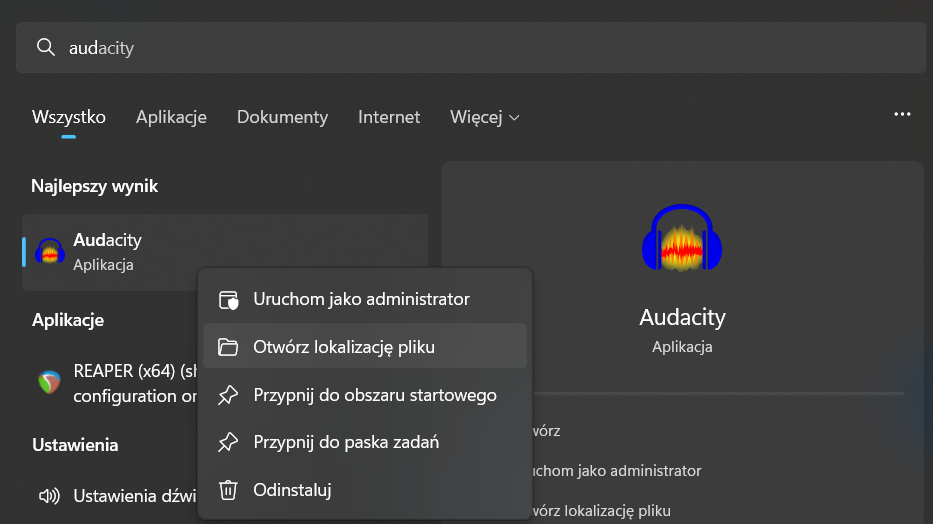
After doing this, press the system key with the Windows logo and R. In the window that appears, paste the shell:startup command and click "ok".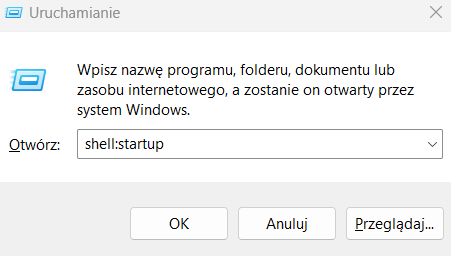
When the Startup folder opens, copy the shortcut to your application (you'll find it where the system directed you when you clicked "Open file location") and paste it in the Startup folder. This way the program has been added to the list of Windows startup programs and will start the next time you turn on your computer.
![[{[item.product.name]}].]([{[item.product.photo.url]}] 125w)
