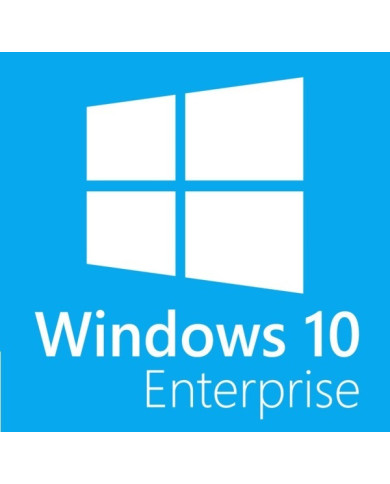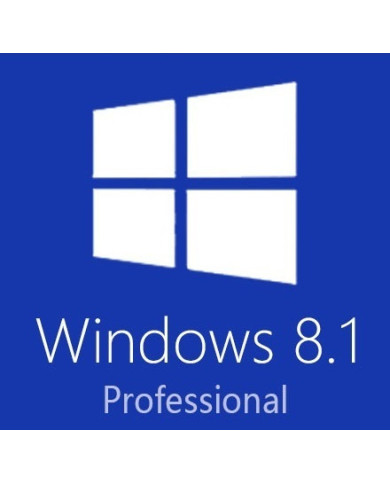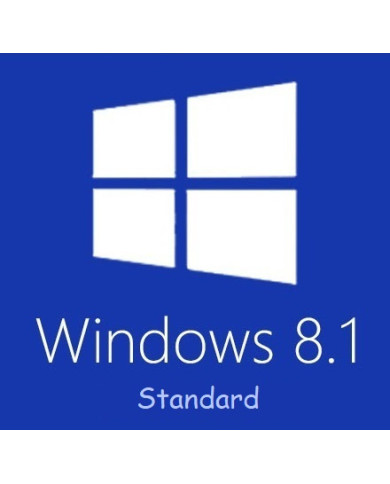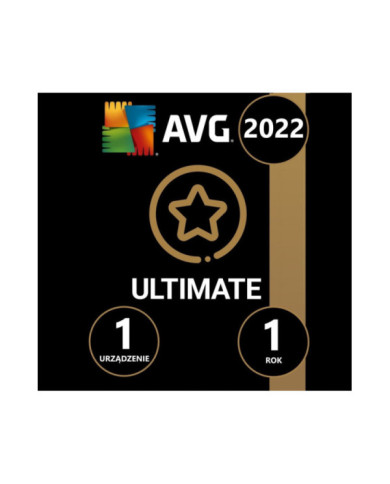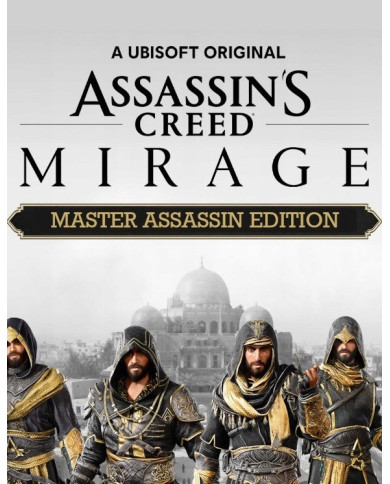Recommended
Antiviruses
Games
Other products
This month's offer!
Upgrade your computer today, get the latest software and the best Microsoft suite with our best low price offer!
This month's offer, with -20% discount code:
WEEKOFFER
Key-Soft - cheap activation keys from official Microsoft partner
In the Key-Soft store you will find activation keys (cd keys) for various types of software - including Windows operating systems, Microsoft Office suites or popular antivirus applications. Thanks to the reliance on digital distribution, the product reaches the customer immediately - without having to wait for the courier with the disc. Cheap keys allow you to conveniently use the acquired applications. Key-Soft.pl is an official Microsoft partner, check it out here!
You get software for years that is subject to all updates issued by the manufacturer (including security patches), so you are assured of quality and support.
Microsoft Windows - cheap system keys
In this category you will find cheap license keys for operating systems from the Microsoft Windows family, i.e. the most popular OS on computers around the world. The range of products is very wide - from the latest edition, namely Windows 11, through previous editions: Windows 10, 8.1, ending with the well-regarded, though years old Windows 7.
Microsoft Windows, especially in its most current editions, is a complete operating system for the home and business user. It allows you to work, entertain and study without any problems, ensuring compatibility with various external devices such as network cards, printers, projectors or flash drives. It's a system that gets along well with many specialized programs (Adobe suite, video or audio editing tools), VOD (Video on Demand) services, and gaming platforms such as Steam or Epic Store.
Office suite - cheap office keys
Microsoft Office tools (depending on the version under the trade names Office 365/Microsoft 365) is a set of programs essential for every office and home. It allows you to edit documents, perform calculations, create presentations and check email.
The various editions of Office may vary in content, but in most cases the basic core of the suite is:
- Word - a powerful program designed for working with text. With its help you will create both simple meeting notes and a full-fledged technical documentation or thesis.
- Excel - spreadsheets, allowing you to make complex calculations. Pivot tables, macros and dozens of ready-made formulas make work easier and give Excel powerful versatility. This is a program that will work well for managing a customer database or creating a household budget template - and in both these roles it will play its role perfectly.
- PowerPoint - the legendary application for creating presentations. A reliable ally of business owners, marketing professionals, salespeople, but also pupils or students. A simple paper with embedded multimedia or a multi-slide sales offer? Powerpoint will "prove" the result.
- Outlook - check messages, reply to e-mails, organize meetings, create notes and use hundreds of other features of this e-mail client.
Other programs in some packages include OneNote (a notes app that you can share between devices thanks to the cloud), Access or Publisher.
In addition to programs installed directly on your computer's hard drive, you will also find license keys for Microsoft 365 accounts, which will allow you to use Office in the cloud via a web browser.
Although Office, due to its common manufacturer, is mainly identified with Windows applications, in the Key-Soft key store you can also purchase Office for Apple Mac computers.

Antivirus software - cheap keys at Key-Soft store
Security programs, commonly known as antiviruses, protect your computer from malware. Thus, they prevent the potential loss of user data, damage to hardware or leakage of sensitive information. They support the system's Windows Defender program, completing the computer's protection. Installing an antivirus is recommended in any case - especially when the user spends a lot of time on the Web, performs banking operations on the given hardware, uses instant messaging or downloads various programs from the Internet. Antiviruses also play a key role on business computers, where a possible attack can cause real problems in the operation of the company.
In this category you will find the most effective and popular antivirus programs - Avast, AVG Ultimate or McAfee Total Protection, among others.
Key-Soft - offers to download the package before purchase
With most of the products on our site you have the option to download before purchase, just look for the option " Alternative download " in the description.
The license keys offered in the store you receive in digital version. This allows you to use a given program or operating system just a moment after purchase. You can download the installation file of the application from the official website of the manufacturer. The next step will be to install the program, and then activate it with the purchased product key. This way you get a full-fledged license to use the application, along with updates and technical support.