Windows 10 / 11 how to change the system version from HOME to PRO
- 01 Sie, 2022
- List of blogs
- 3 Comments

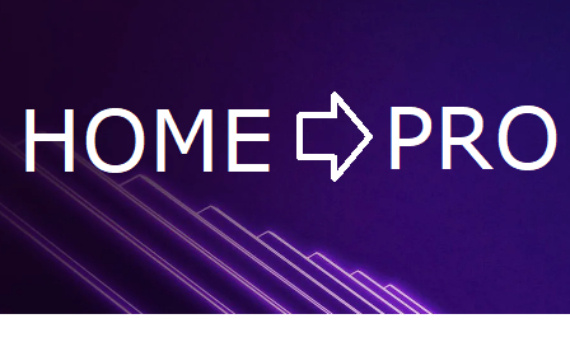
Windows 10 / 11 how to change version from HOME to PRO
Below are ways to change from Home to Pro, the instructions are for Windows 10 and Windows 11.
Method 1: (Recommended)
- Type in start menu " CMD " - run as administrator.
- Type the following commands:
sc config licensemanager start= auto & net start licensemanager
sc config wuauserv start= auto & net start wuauserv
changepk.exe /ProductKey VK7JG-NPHTM-C97JM-9MPGT-3V66T
Note: Do not change the key to the one you purchased, use 1/1 as per the instructions!
Sposób 2:
- Wpisz w menu start " CMD " - uruchom jako administrator.
- Wpisz poniższe polecenie:
DISM /online /Set-Edition:Pro /ProductKey:<QV897-8DNP9-PQQXF-H8G7C-4RG6T> /AcceptEula
Możesz również zamienić klucz w poleceniu na ten który został zakupiony. (Powyższy klucz instalacyjny w poleceniu nie służy do aktywacji)
Sposób 3:
Klucz do aktualizacji:
VK7JG-NPHTM-C97JM-9MPGT-3V66T
Instrukcja użycia klucza do aktualizacji:
1. Wyłącz internet, antywirusa następnie użyj klucza do aktualizacji.
2. Włącz internet oraz użyj zakupionego klucza (Jeśli nie zakupiono użyj ponownie klucza do aktualizacji).
3. Zaczekaj 5-45 minut następnie uruchom ponownie komputer.
(czasami należy odczekać nawet do 6 godzin)
UWAGA! Instrukcje należy wykonać RAZ!
Using the instructions above 2 times will change the version from home to pro and then to enterprise!
The above instructions apply to products Windows 10 / 11:
Microsoft Windows 10
Microsoft Windows 11








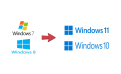
I don't know about the other ways to change from Home to Pro, but in the first one you should add a note that you have to restart the computer after the procedure.
Drugi sposób nie zadziałał
Nic nie zadziałało . Żaden ze sposobów